Users who are shifting from Android to iOS do not need to worry about their data because now they can easily transfer photos, videos and even WhatsApp data. Let’s see in detail how you can switch from Android to iOS and transfer your WhatsApp and other data from your Android phone to your iPhone.
Upgrading from Android to iOS based phone is a very difficult task and the reason behind that is transferring data/files from Android to iOS device. But whether it is Android to iOS or iOS to Android, transferring WhatsApp data is even more difficult. Now to ease this problem, Apple has offered a new app ‘Move to iOS’.
With this app, you will be able to easily transfer not only the media files of WhatsApp but also the chat history. Currently this app is available only for beta users, but will soon be available to everyone. Let us know how you can transfer WhatsApp data from Android to iOS or vice versa with this app in very easy steps.
How to transfer WhatsApp data from Android to new iPhone
WhatsApp allows users to transfer account information, profile photos, personal chats, group chats, chat history, media and settings from an old Android phone to a new iPhone. However, users cannot transfer WhatsApp call history.
Before transferring WhatsApp data from Android to iOS-
Confirm that you’re using the same WhatsApp phone number on your new iPhone as you’re using on your old phone.
Your iPhone must be factory new or reset to factory settings so you can pair with the Move to iOS app and move data from your Android phone.
Confirm that both of your devices are charged so that they do not turn off during the transfer.
Additionally, both your devices—Android and the new iPhone—need to be connected to the same Wi-Fi network.
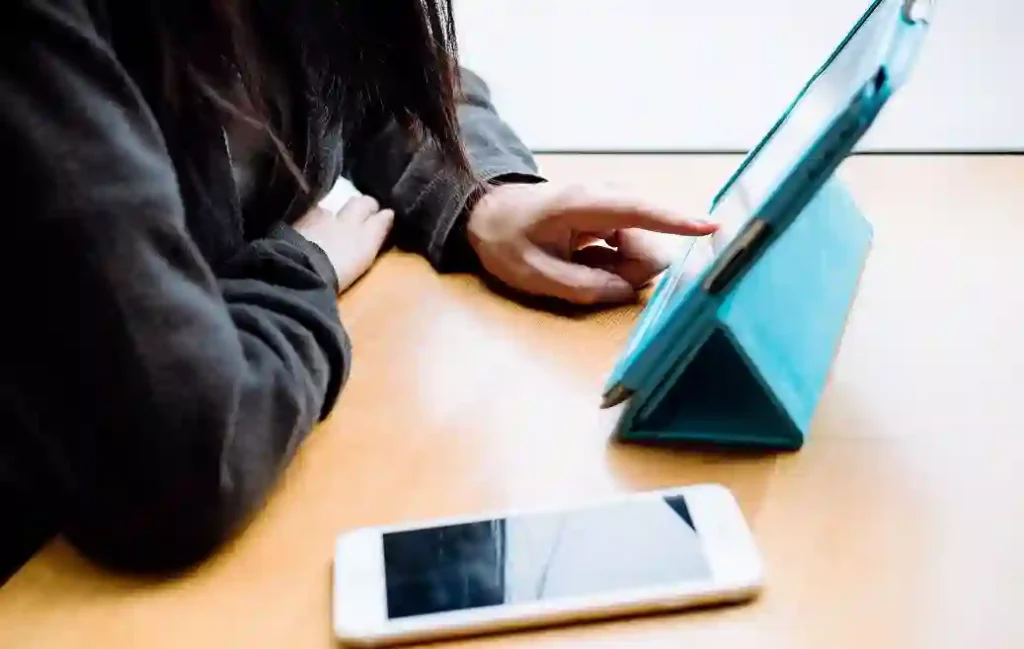
To migrate from Android to iPhone-
Download the Move to iOS app on your Android phone.
Now open the Move to iOS app and follow the on-screen options.
Meanwhile, start the step-up process on your iPhone as well.
Tap Move data from Android when prompted to transfer data.
You will receive a code on your iPhone. When given the option, enter that code on your Android phone.
Then tap Continue and follow the on-screen options.
From Transfer, option select the data you want to transfer including your WhatsApp data.
Now tap START on your Android phone. WhatsApp will take some time to export the data. Once the data is ready, sign out of your Android phone.
After that, tap Next to return to the Move to iOS app.
Tap Continue to transfer data from your Android phone to your iPhone and wait until Transfer Complete shows up in iOS to confirm the transfer.
Now install the latest version of WhatsApp on your iPhone from the App Store.
Open the WhatsApp app and log in using the same phone number.
When you receive the message, tap Start and let the process complete.
