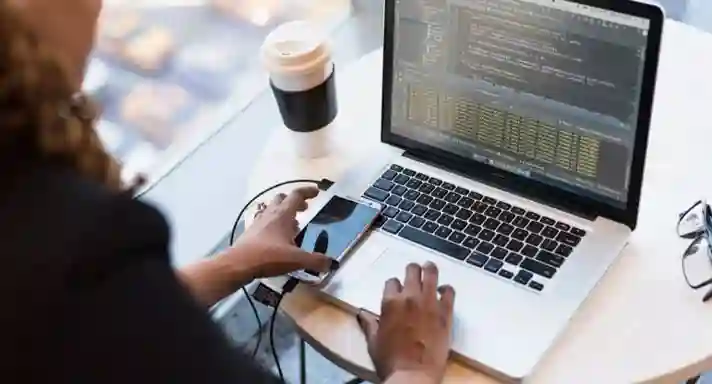Documents can be easily saved and managed online on Google Drive. You can also delete unwanted files from the drive whenever you want so that your storage remains free. But if you have accidentally deleted your important files from the drive, what to do in such a situation ? There is no need to worry because there is an option to restore the file in Google Drive. Through this option, none of your important documents will be deleted from the drive and you will be able to restore them.
Google Drive stocks and organizes your content in the cloud for access anytime. If a user accidentally deleted a file from Google Drive, there are ways to recover it from the Trash folder. The file will remain in the Trash folder for 30 days before being automatically deleted. If you delete a shared file from Google Drive,
So other people can see it until you permanently delete the file. Once the file is out of the Trash, there is no way to recover it again.
For those who do not know about this, let us tell you that Google Cloud provides 15GB storage for free, after which users need to purchase paid storage through Google One plan.
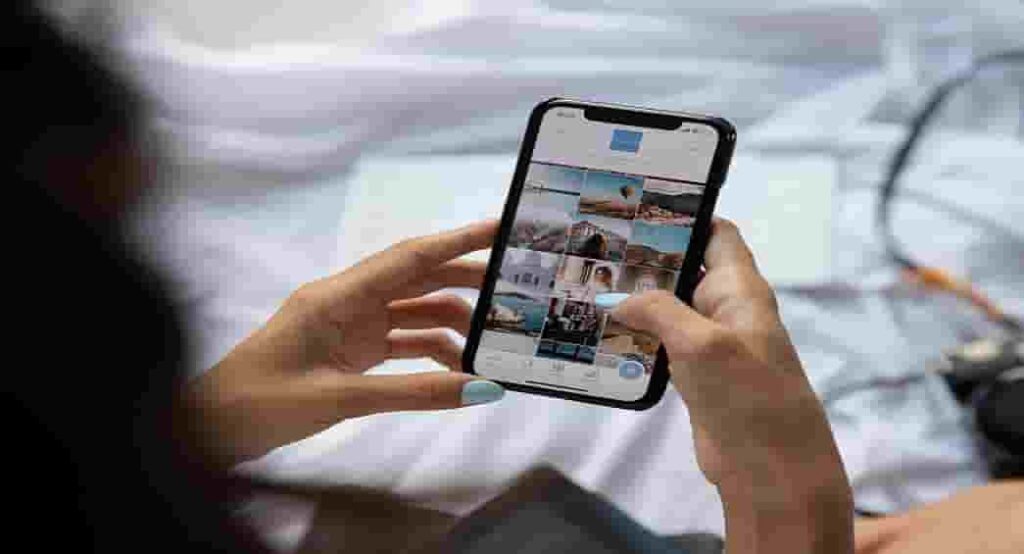
How to Recover Deleted Files from Google Drive
For this, users can recover files on Google Drive using Android phone, iPhone, iPad or desktop browser. The steps of all three platforms are more or less the same. As mentioned, deleted files are kept in the Trash folder for a month before being permanently erased. If you change your mind about deleting a particular file, you can easily restore it from the Trash within 30 days of deleting it.
Also, it is worth noting that you can restore the file only if you own the file, that is, you are the owner of the file. If you are not the owner of the file, you will need to contact the relevant person to restore it. To restore deleted files from Google Drive, follow the steps given below-
Go to Google Drive app in mobile, click on Trash.
On a computer browser, go to drive.google.com/drive/trash.
You can set your trashed files to order by trashed date to get the oldest or newest trashed files.
Click the three dots icon below the file you want to restore or right-click the file you want to restore.
Click on Restore.
Now your file should be restored to the same location from which it was deleted.
Method to empty Trash folder
- Go to drive.google.com on your computer
- Now click on Trash on the left side
- If you do not want to keep any file in Trash, then click on Empty Trash at the top.